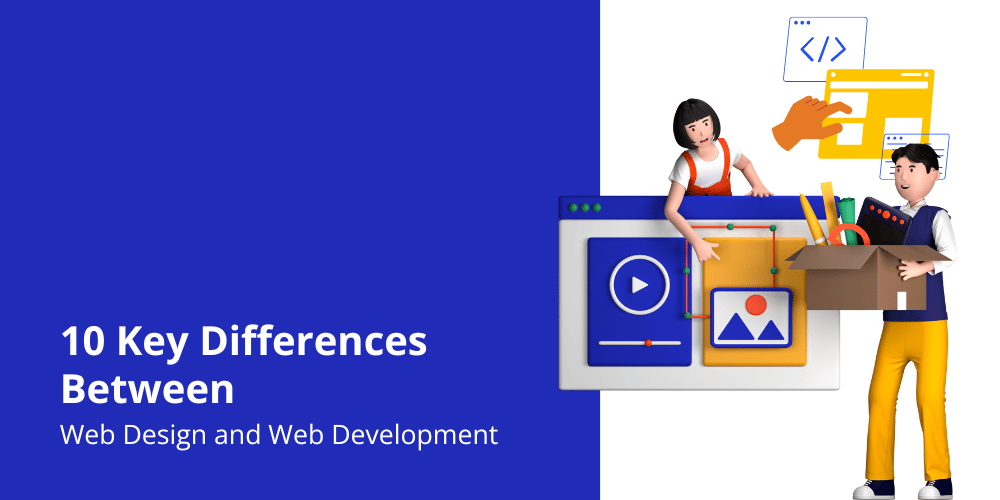Artificial Intelligence has been making waves in various industries, and the field of data analytics and business intelligence is no exception. Companies are now seeing the value in implementing AI-powered analytics solutions, and Leonardo.ai is one such platform that has been making a name for itself in this space. In this article, we will explore what Leonardo.ai is, why it is the best in the industry, and how it can benefit businesses of all sizes.
What is Leonardo.ai?
Leonardo.ai is like a super smart computer program that helps businesses do better. It uses fancy technology like artificial intelligence and data analysis to give companies tools to make smarter decisions and work more efficiently.

Key Features of Leonardo.ai
1. AI Image Generation

Unleash your creativity with our AI – from characters to landscapes, concepts, wallpapers, and more, all in various styles. Simply describe your vision in plain language and let the AI transform it into reality. Choose from a variety of fine-tuned models to suit diverse subjects and styles. Prepare to be amazed by what your creativity can achieve!
- Use text, image prompts, or image-to-image to create new 2D images.
- Explore features like Leonardo Alchemy and Prompt Magic v2.
- Post-process your images with features like upscaling, unzooming, and background removal, or transfer them to the Canvas for refined control.
- Struggling to come up with prompt ideas? Use our LLM-powered Prompt Generation feature.


2. Canvas Editor

Our canvas editor enables you to visually correct and refine details, modify styles, seamlessly extend content, and create composite artwork and striking photomontages through inpainting and outpainting.
Uploading an image to canvas
To add an image to the canvas:

- Click on the ‘Upload Image‘ button on the toolbar to the left.
- You can upload an image from your local drive, or select something you’ve previously generated, or even something from the Community Feed.
- The image will then appear on the canvas and you can begin editing it.
Selecting and Moving Elements
To move elements around on the canvas, including the generation frame and any new images you generate, use the ‘Select’ tool.

- Click on the ‘Select‘ button on the toolbar and then click on the element you want to move.
- You can then drag and drop the element to the desired location.
- Click on the ‘Pan’ button to seamlessly navigate around your canvas.
Selecting and Moving Elements
To move elements around on the canvas, including the generation frame and any new images you generate, use the ‘Select’ tool.

- Click on the ‘Select‘ button on the toolbar and then click on the element you want to move.
- You can then drag and drop the element to the desired location.
- Click on the ‘Pan’ button to seamlessly navigate around your canvas.
Prompting and Generating
To generate new content, enter your prompt in the ‘Prompt‘ text field and click on the ‘Generate‘ button.

- Tips for entering a good prompt: be specific, use complete sentences, and describe all of the elements you want to include in the generated frame.
- You can also use the ‘Negative Prompt’ button to tell the AI what NOT to generate.
- Once you generate an image, you can cycle through the different variations using the arrow buttons underneath the generation frame.
Controlling Parameters
The ‘Control Panel‘ on the right-hand side of the canvas lets you adjust settings and parameters for the generation.

- You can select the model, choose the number of images, adjust the image dimensions, guidance scale, step count, and toggle the tiling option.
- Each of these settings affects the outcome of the generated image, and you can experiment with them to achieve your desired result.
3. Texturing 3D Models

Render entire UV textures by uploading a 3D model (.OBJ), enter a text prompt, and watch as a texture is automatically created and projected onto the 3D mesh. It is fully context‑aware, respecting existing UV maps, making it ideal for texturing assets for games or other applications requiring textured 3D models.

Before fully texturing the model, generate preview renders that will texture one perspective to test your prompts, ensuring the style aligns with your vision. Once satisfied, proceed to generate the complete texture, saving time and effort.

Upon texture generation, receive Albedo, Normal, Roughness, Depth and Displacement maps for your textured model. These resources are downloadable and easily integrated into tools like Blender, Unity, or other applications, enabling a seamless design process.
Why Choose Leonardo.ai?
- Cutting-Edge Technology
- Leonardo.ai uses the latest technology to give businesses the best tools available. This means they can stay ahead of the game and be more successful.
- Scalability and Flexibility
- Whether a business is big or small, Leonardo.ai can grow with it. It can handle lots of data and users, so it’s perfect for any size company.
- Industry Expertise
- Leonardo.ai has a team of experts who know a lot about different industries. They can help businesses in any field find solutions to their specific problems.
- Seamless Integration
- Leonardo.ai works well with other systems and software, so businesses can keep using what they already have. It’s like adding a super smart assistant to their team.
- Value for Money
- Even though Leonardo.ai is really advanced, it’s affordable for businesses. They can get all the benefits of AI without spending a ton of money.
Conclusion:
Leonardo.ai is a game-changer for businesses that want to use artificial intelligence to grow and succeed. With its advanced tools for data analysis, predictive modeling, automation, and personalized recommendations, it’s the perfect partner for companies looking to thrive in today’s fast-paced world.
This article contains an affiliate link that can earn me a small commission.