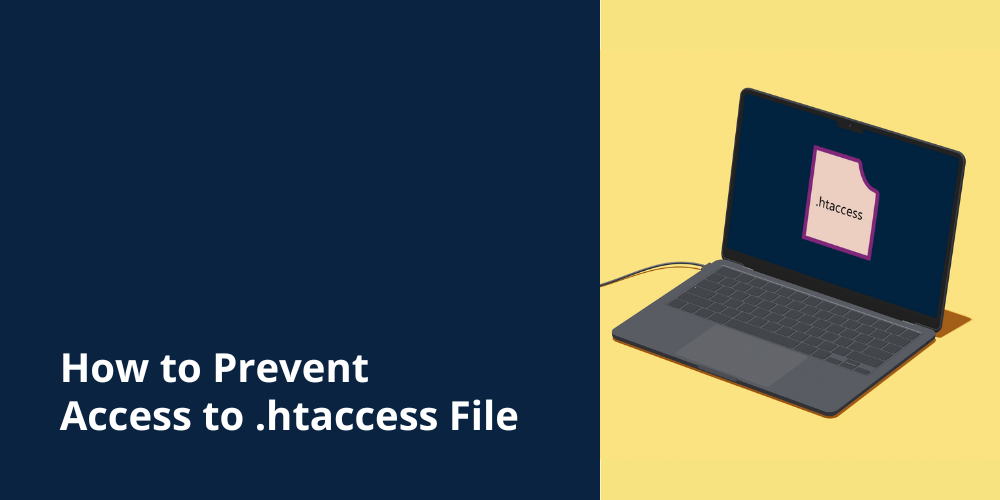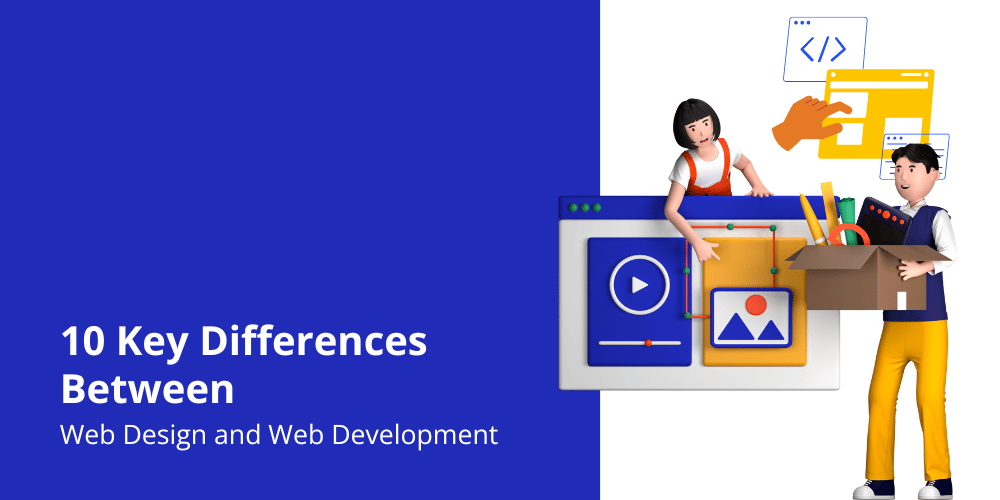Internal server errors also known as Error 500 in WordPress are kind of frustrating for beginners who are not tech-savvy. Although it is a common WordPress error, compared to other HTTP error codes and status codes, Error 500 doesn’t provide any real information about the problem.
What causes internal server error in WordPress?
Internal server error in WordPress is often caused by plugin or theme functions. Other possible causes of Error 500 in WordPress that I know of are corrupted .htaccess file and PHP memory limit.

I also encountered an internal server error that only showed up when trying to access the site dashboard while all the pages worked fine. That being said, let’s now take a look at how to troubleshoot internal server error 500 in the WordPress website.
Corrupted .htaccess file
When troubleshooting the internal server error in WordPress, the first thing you should do is check for a corrupted .htaccess file. You can do so by renaming your main .htaccess file to something like .htaccess_old. To rename your .htaccess file, you will need to log in to your site’s file manager or via FTP. Your .htaccess file will be located in the root directory alongside your wp-content, wp-admin, and wp-includes folders.

Once you have renamed the .htaccess file, try loading your site to see if this solves the problem. If it did, make sure that you go to Settings > Permalinks and click the save button. This will generate a new .htaccess file for you with proper rewrite rules to ensure that your post pages do not return any 404 errors.
If checking for the corrupt .htaccess file solution did not work for you, let’s jump to the next solution.
Deactivate all plugins
If you have access to your dashboard, you should deactivate all your plugins and see if the error persists. If your website loads completely fine, the culprit was with one of your plugins. You can switch them on one by one to figure out which one caused the issues.
Increasing PHP memory limit
Sometimes this error can happen if you are exhausting your PHP memory limit. You need to raise the memory limit if you only get the internal server error when you try to upload an image or log into your WordPress admin.
There are a few ways to increase the PHP memory limit.
- Host provider’s PHP Configuration
- Manual configuration of php.ini file
1. Host provider’s PHP Configuration
Hostinger Hosting
Go to this path

Select the PHP Option tab and scroll down and you will find the memory limit. Increase it to your desire and save.

2. Manual configuration of php.ini file
- Create a blank text file called php.ini
- Paste this code in there: memory_llimit=64MB
- Save the file
- Upload it into your /wp-admin/ folder using FTP
Re-uploading core files
If the plugin didn’t fix the internal server error, it is worth re-uploading the wp-admin and wp-includes folder from a fresh WordPress install. This will NOT remove any of your information, but it may solve the problem if any file is corrupted.
Ask your Hosting Provider
If all methods fail to fix internal server errors on your website, then it is time to get some more help. Contact your web hosting support team and they will be able to check the server logs and locate the root cause of the error.
Conclusion
Resolving Internal Server Errors requires a systematic approach, from troubleshooting steps to preventive measures. Prioritize user experience and maintain a balance between SEO and technical optimization for long-term success.
Frequently Asked Questions
- Can a misconfigured .htaccess file cause intermittent Internal Server Errors?
- Yes, a misconfigured .htaccess file can lead to intermittent errors. Ensure correct configuration to maintain consistent server performance.
- How do I contact my hosting provider about Internal Server Errors?
- Provide detailed information about the issue and recent changes to expedite the support process.
- What should I do if Error 500 persists despite troubleshooting?
- Seek assistance from forums, and developer communities, or consider hiring professional developers for a fresh perspective.
- Can plugins or third-party scripts cause Internal Server Errors intermittently?
- Yes, poorly coded plugins or scripts can cause intermittent errors. Disable them to identify the problematic one.
- Is it advisable to customize server configurations to resolve Internal Server Errors?
- Proceed with caution and consult experts to avoid unintended consequences when customizing server configurations.